How to add or renew an SSL certificate?
If you want to add an SSL certificate, go to https://LEA.mx/panel/en and enter the login details (1) i.e. the email or profile name to the user panel and the password that were set at the time of registration, and then click on the "Sign in" button (2).
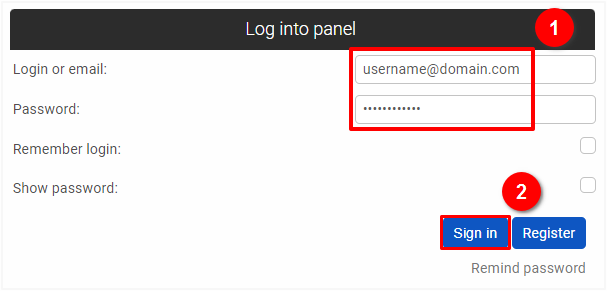
Go to the Domains section in the user panel: https://LEA.mx/panel/en/domains, and click on the "SSL" button (1) in the domain or subdomain row you wish to add an SSL certificate. SSL certificates may be enabled only for domains that point to our servers.
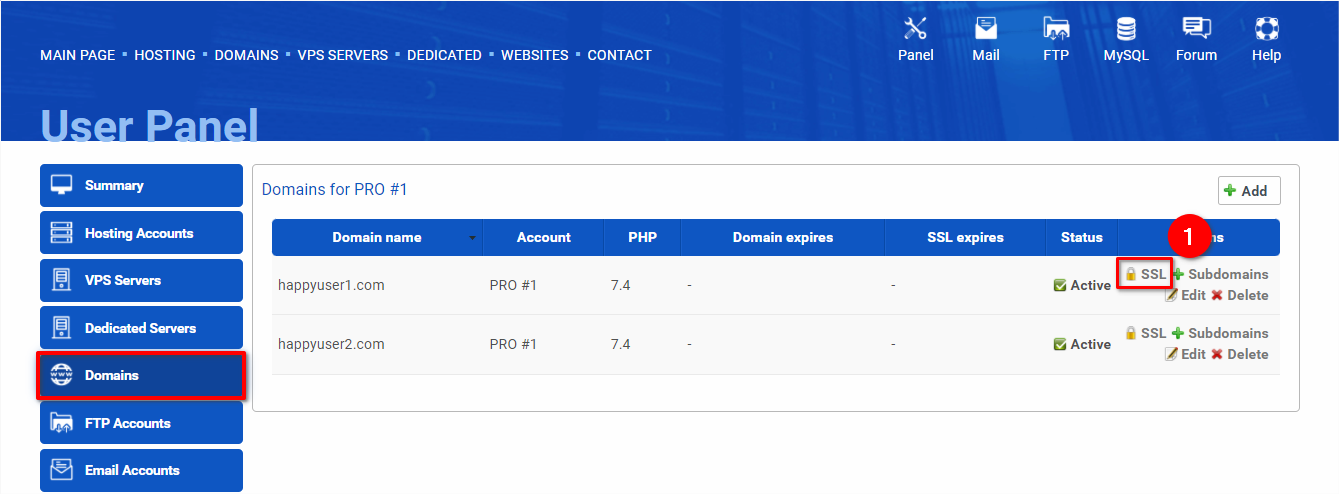
Enter a coupon code if you have one (1). You can check our social media channels to find whether we are running a sale! Click on the "Add to cart" button (2).
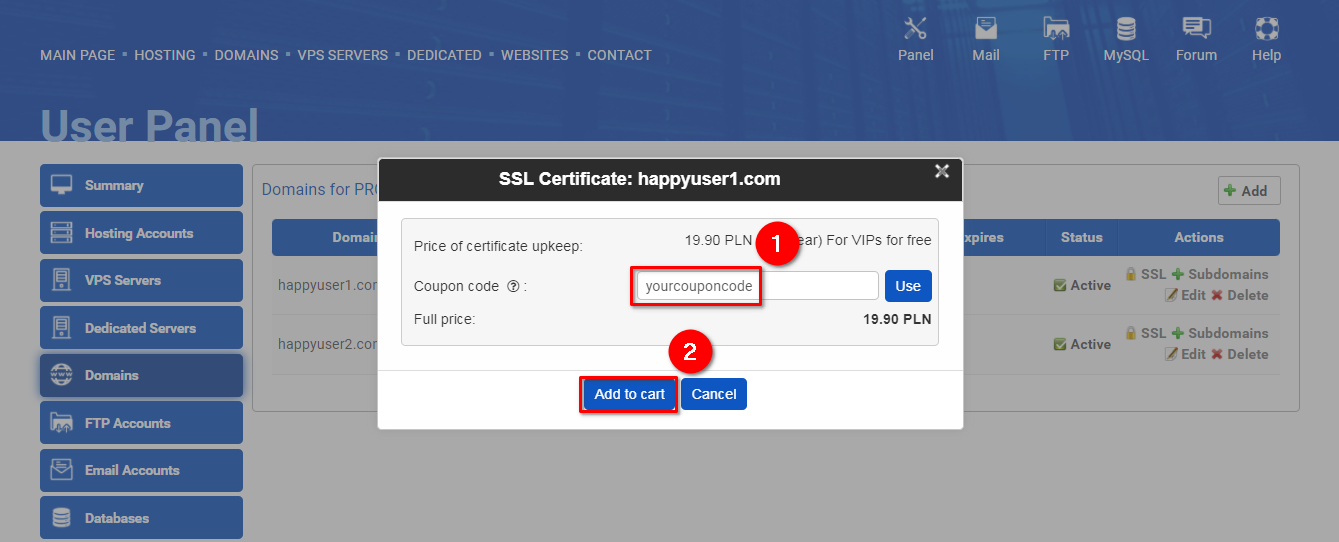
If you want to buy an SSL certificate for more than 1 year, repeat the above step.
Go to your cart to pay: https://LEA.mx/panel/en/cart.

If you have a VIP hosting account, the SSL certificate is free of charge. Click on the "Add to cart" button (1).
If you want to add an SSL certificate for more than 1 year, repeat the above step.
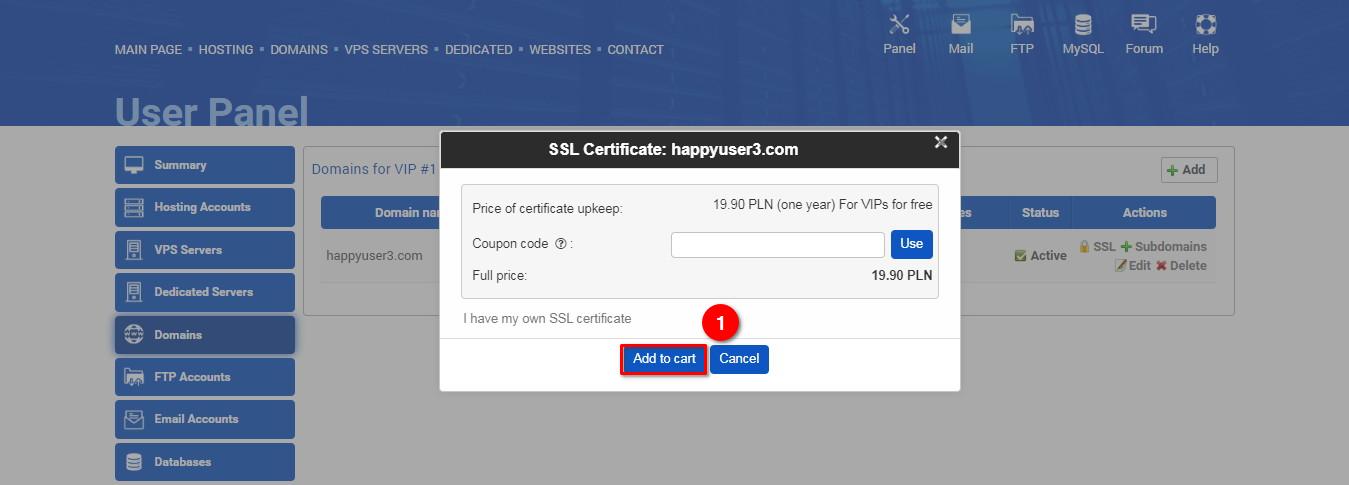
Go to your cart to finish the process: https://LEA.mx/panel/en/cart.
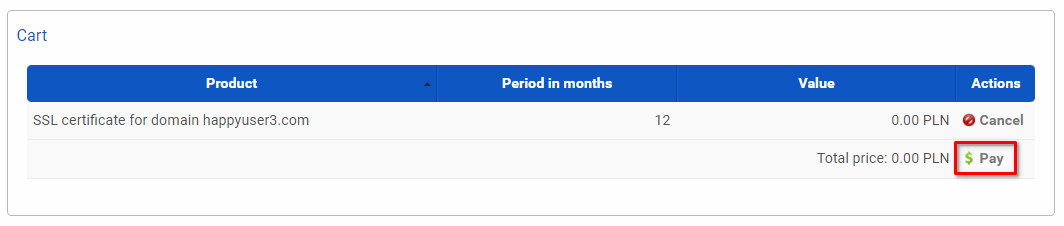
You can also add your own certificate if you have a VIP hosting account. Click on "I have my own SSL certificate" link (1).
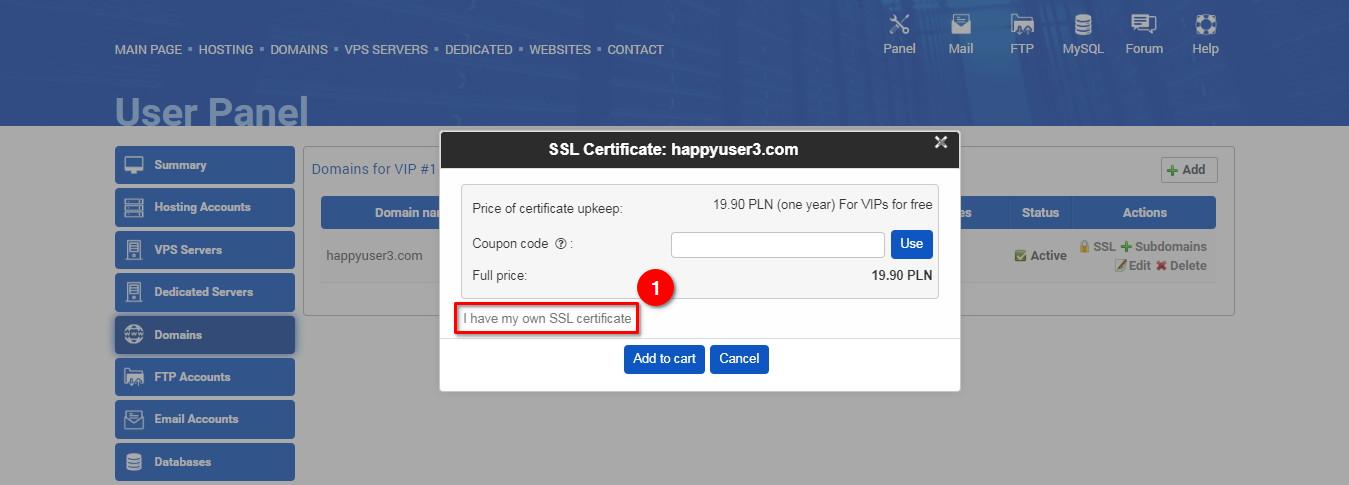
Click on the “Add” button (1).
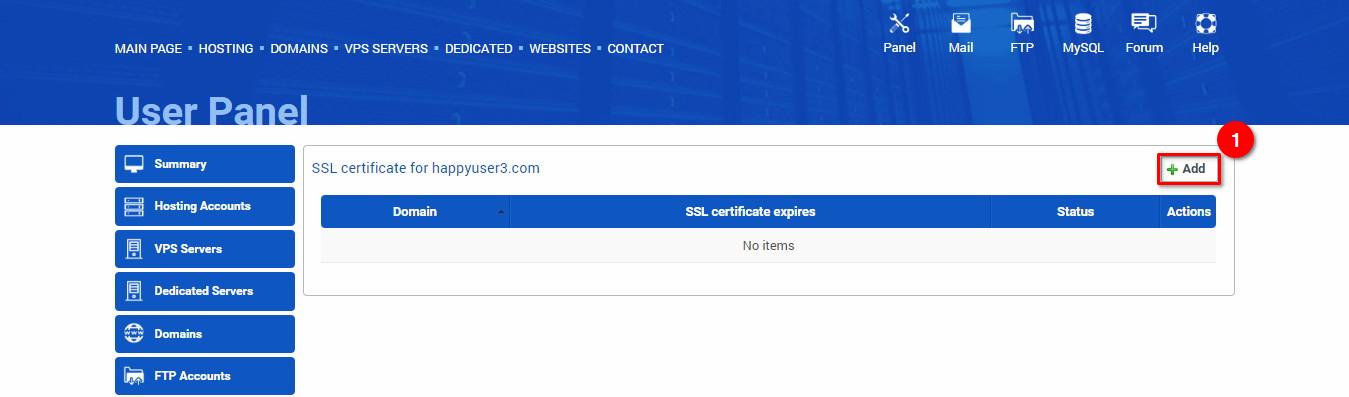
Upload your Certificate (.crt) and Secret keyfile (.key) (1). Click on the “Save” button (2).
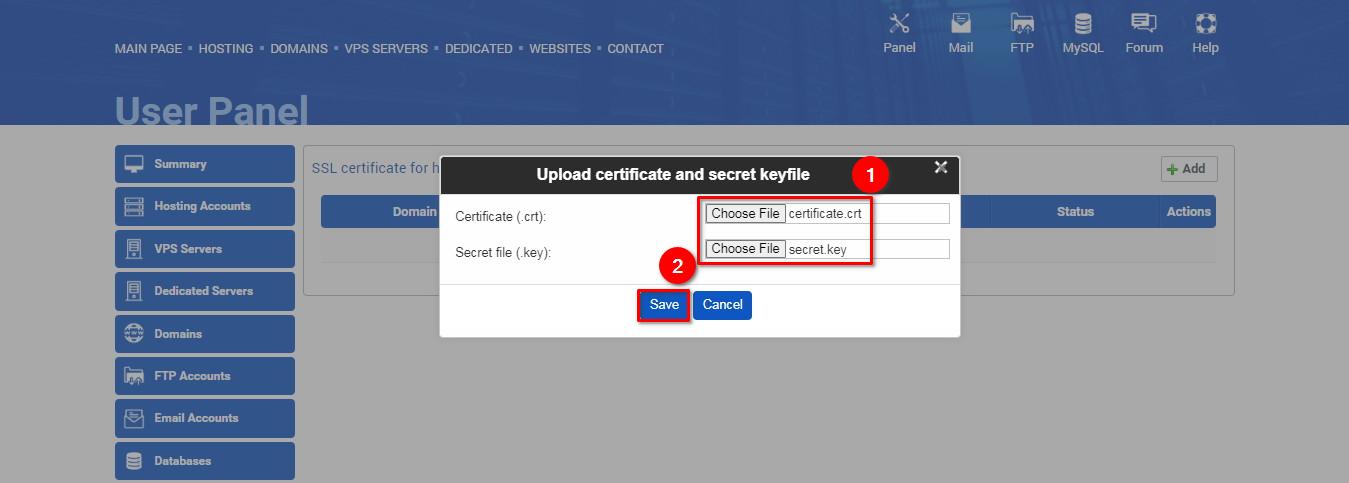
If you need to update your certificate, click on the “Edit” button (1).
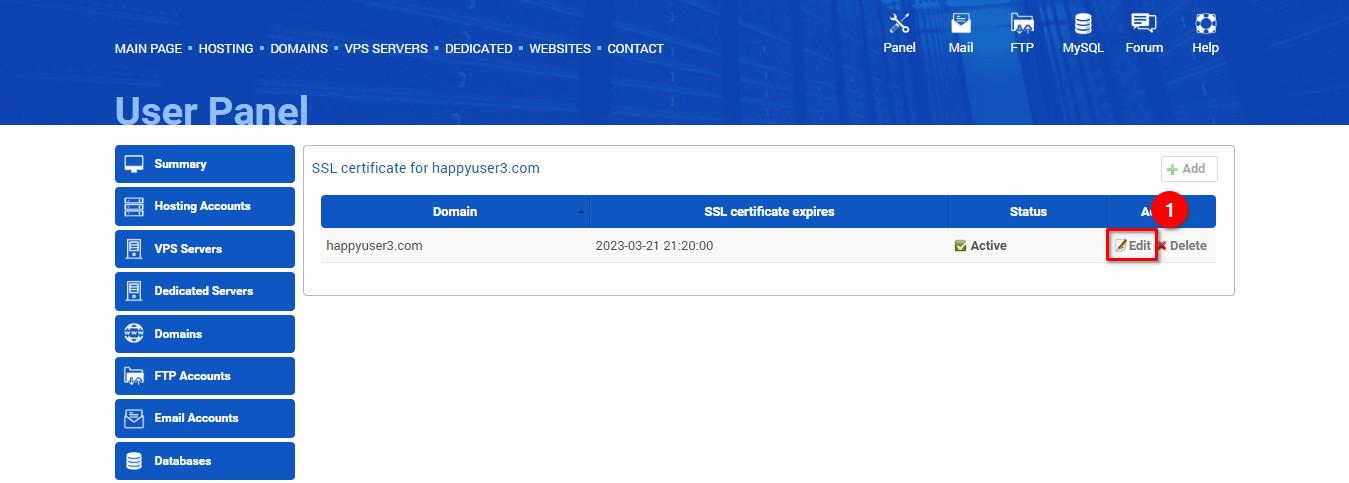
Upload new certificates (1). Click on the “Save” button (2).
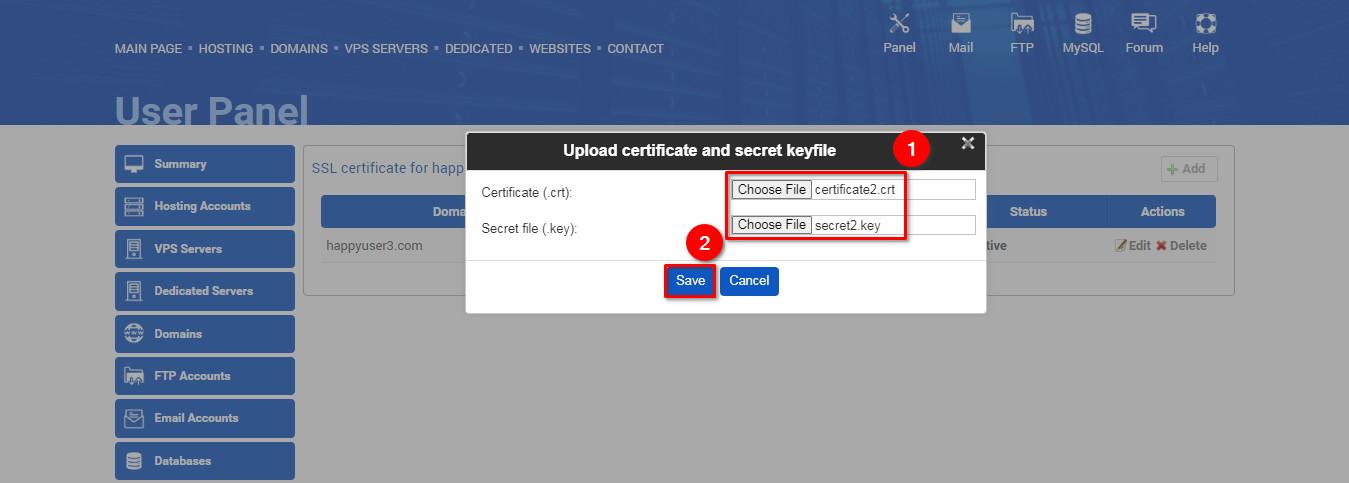
To delete your own certificate, click on the “Delete” button (1).
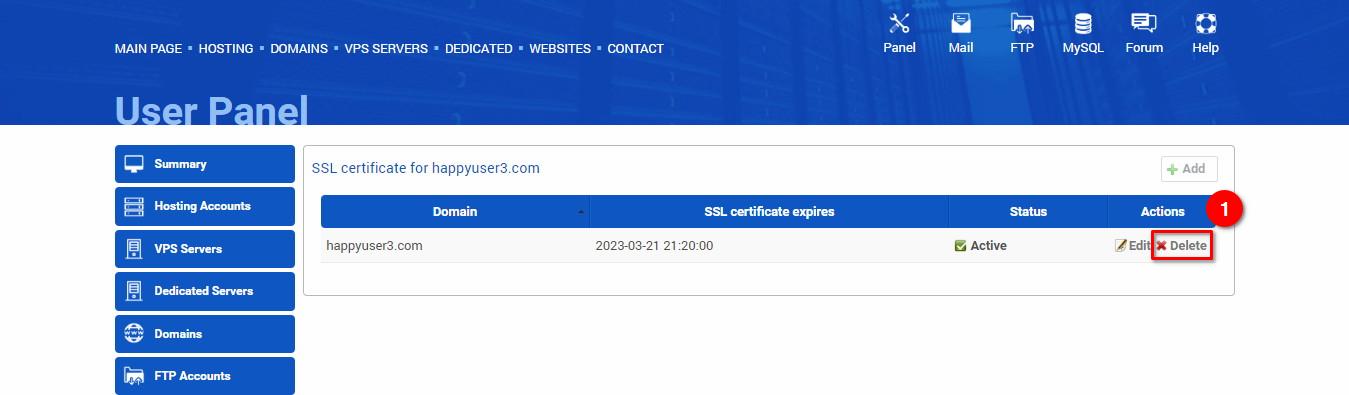
 Hosting protected by Avast software
Hosting protected by Avast software