How to add an email account in the user panel?
If you want to add an email account, go to https://LEA.mx/panel/en and enter the login details (1) i.e. the email or profile name to the user panel and the password that were set at the time of registration, and then click on the "Sign in" button (2).
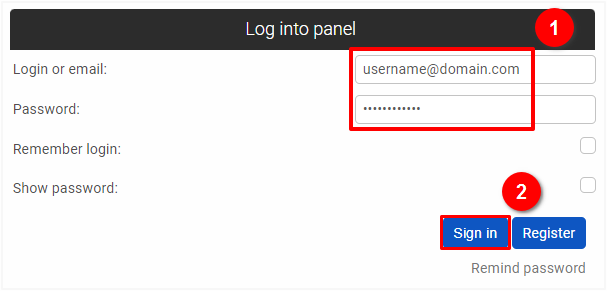
Go to the Email Accounts section in the user panel: https://LEA.mx/panel/en/email, and click on the "Add" button (1).
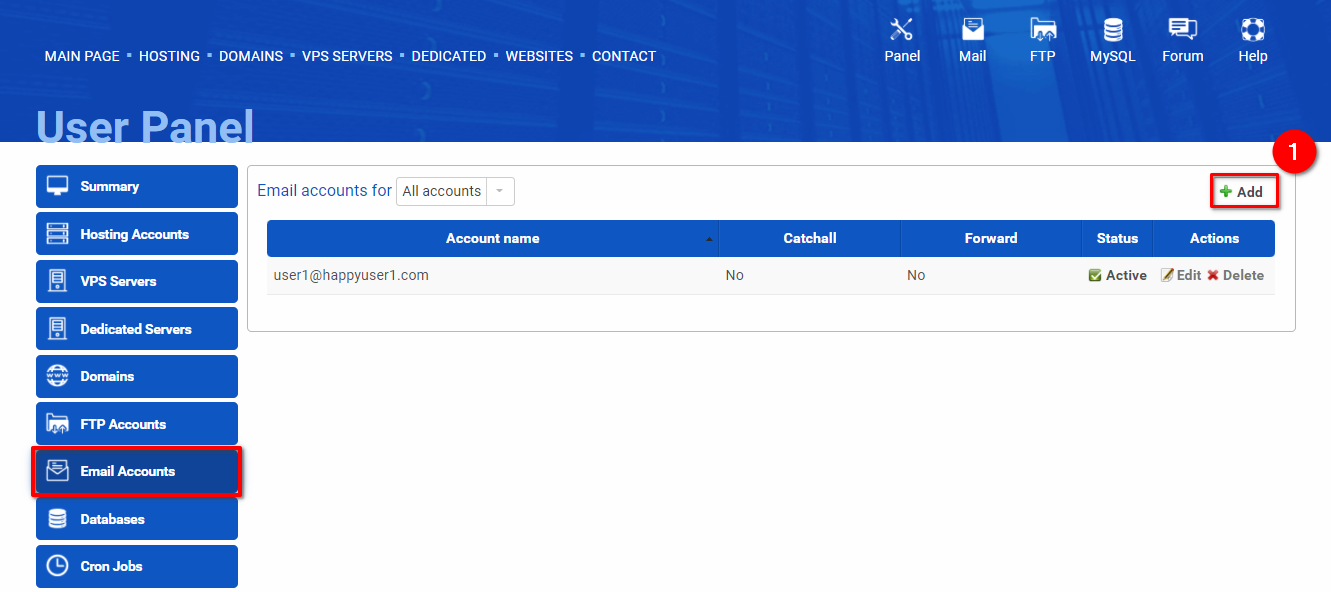
Enter your username and choose a domain you want to create an email account for (1). If you enable the "Catch-all" function (2), you will be receiving emails that have been sent to non-existent email accounts in this domain, for example, if a sender makes a typo in your email address (in the part before the "@" sign), you will still receive his email. If you would like to redirect messages to another email address, add an email address to the "Forward messages to" input (3). Enter your password twice (4) and click on the "Add" button (5).
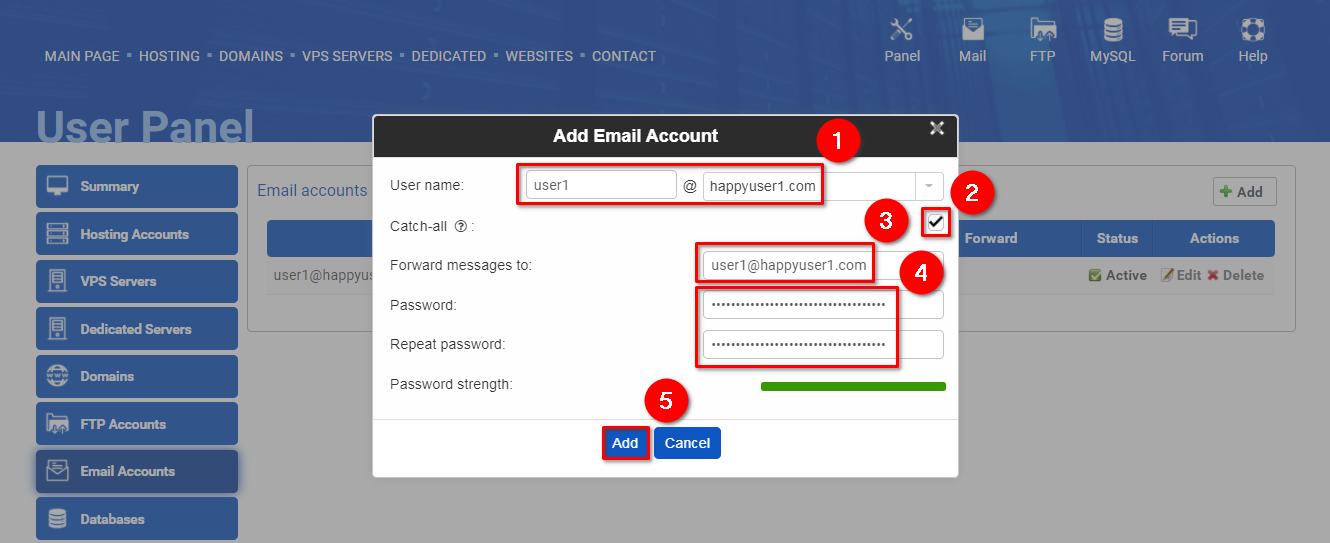
 Hosting protected by Avast software
Hosting protected by Avast software